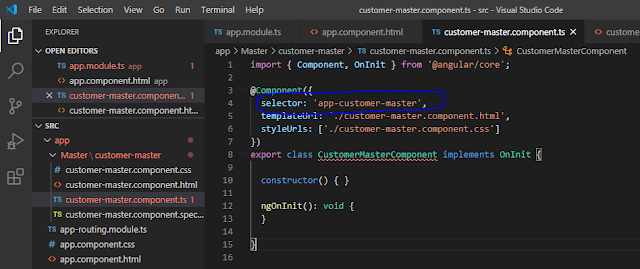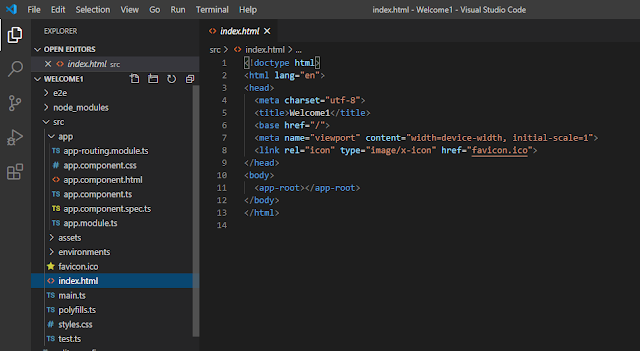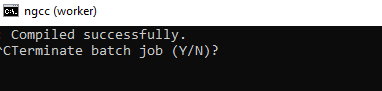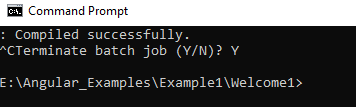1. Create New Project Using Following Cmd - ng new PageNavigation - PageNavigation as Project Name
2. Open Visual Studio Code Application and open project.
3. Generate new component using cmd - 'ng g c PageList\Page1'
'ng g c PageList\Page2'
'ng g c PageList\Page3'
g - generate
c - Component
PageList - New Folder Name
Page1 - new Component Name
4. 4 new files are created for each new component - .html, .spec.ts, .ts, .css
5. After Creating New Component automatically changed in 'app.module.ts' file.
6. Open the file 'app-routing.module.ts' and changed code in the file - like below image
7. Open the file 'app.component.html' and changed code in the file - like below image
8. Open the file 'app.component.ts' and changed code in the file - like below image
9. And to complie and run this project -- ng serve --o